适用的操作系统
本文测试过ubuntu20.04/Debian 11/12
本文关键操作点
注:学习本文,必须先学习上面的【前置教程】的内容,否则本文是完全无法进行的
注2:本文的截图比较多,但是实际操作步骤并不是十分复杂
目前你应该已经进入到netboot了,下面需要的关键操作点
①amd重置密码操作
②arm重置密码操作
注:本文参考教程(就是抄的):龘龘的博客 - 甲骨文通过VNC和netboot重置密码 (3dm.pw)
具体的操作步骤:
①amd重置密码操作
1.netboot界面选择 Utilities(UEFI)
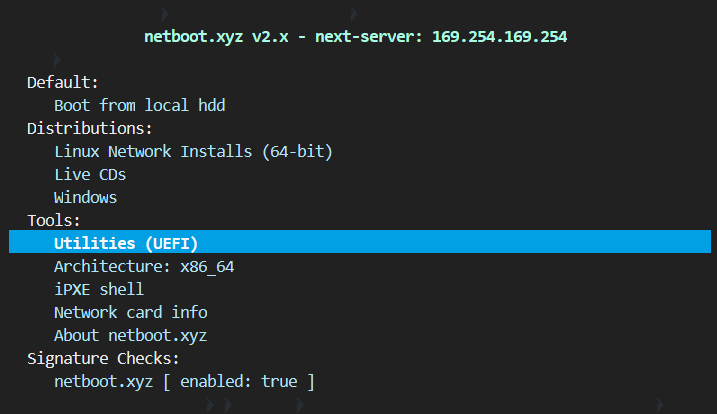
2.选择Kernel cmdline params,
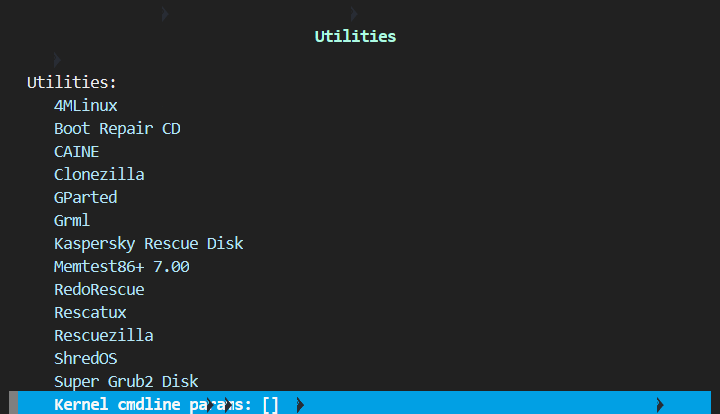
3.输入console=ttyS0,9600,回车,
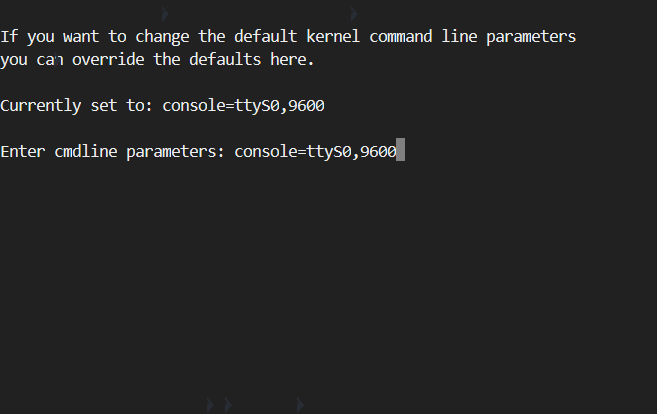
4.ESC退出到主页面
5.继续进行下面的②arm重装系统的步骤
②arm重置密码操作
选择[ Linux Network Installs (64-bit)]
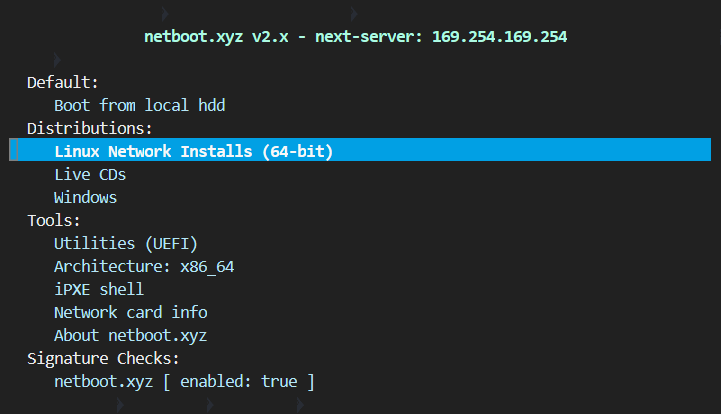
x选择[Debian] ,不管是ubuntu,还是debian,都选Debian
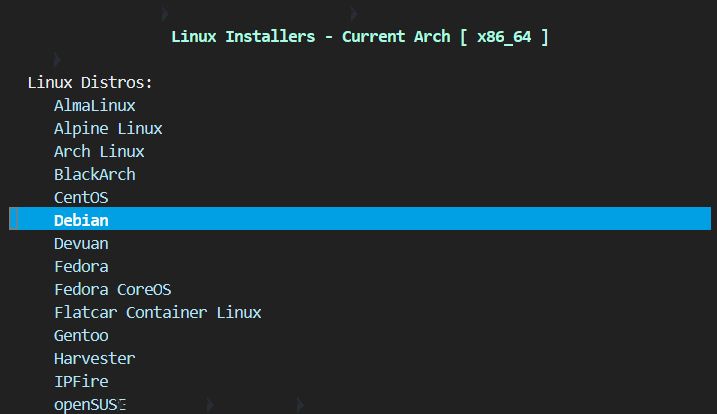
选择[Debian 12.0 (bookworm)] ,不管是什么版本,都选12.0
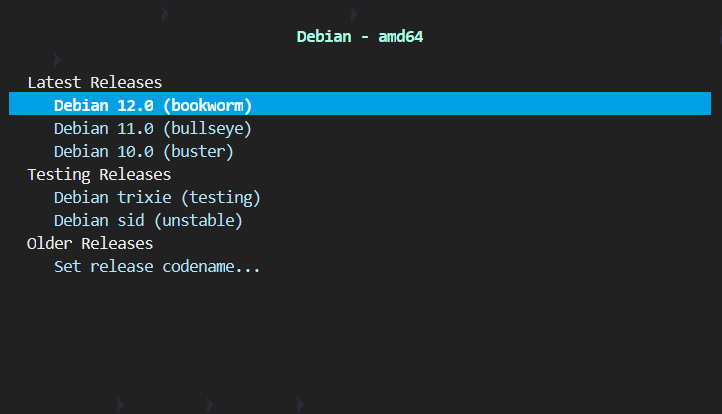
选择[Rescue Mode]
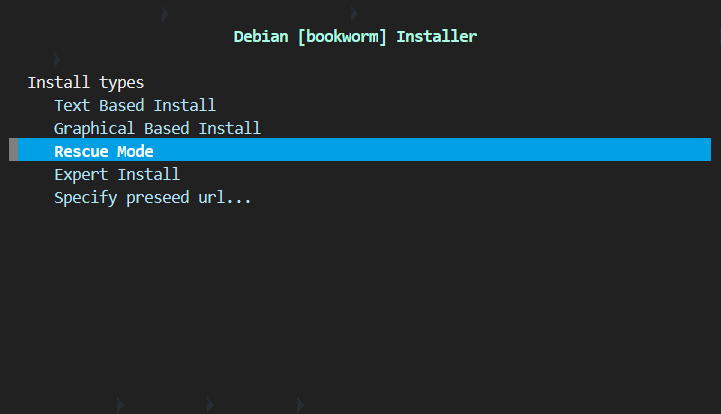
下面只截图关键的部分,这里有9个直接回车的操作;
[[!!] Select a language ]选择[English]直接回车;
[[!!] Select your location]直接回车;
[[!!] Configure the keyboard]直接回车;
[[!] Configure the network-Hostname:]直接回车;
[[!] Configure the network-Domain name:]直接回车;
[[!] Choose a mirror of the Debian archive-Debian archive mirror country: ]直接回车;
[[!] Choose a mirror of the Debian archive-Debian archive mirror:]直接回车;
[[!] Choose a mirror of the Debian archive-HTTP proxy information (blank for none):]直接回车;
[[!] Configure the clock]直接回车;
关键点截图来了
[[!!] Enter rescue mode]需要根据实际情况选择,通常是【sda1】;
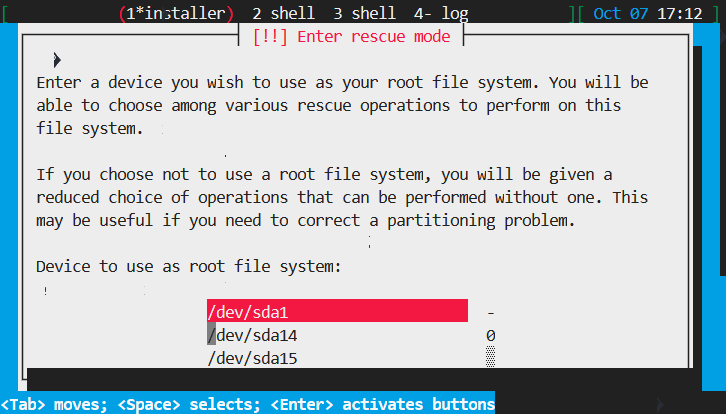
[ [!!] Enter rescue mode]选择[Yes]直接回车;
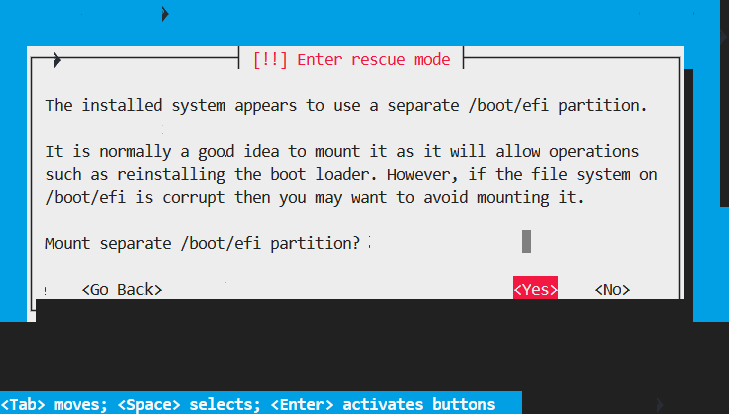
[[!!] Enter rescue mode]选择[Execute a shell in /dev/sda1];
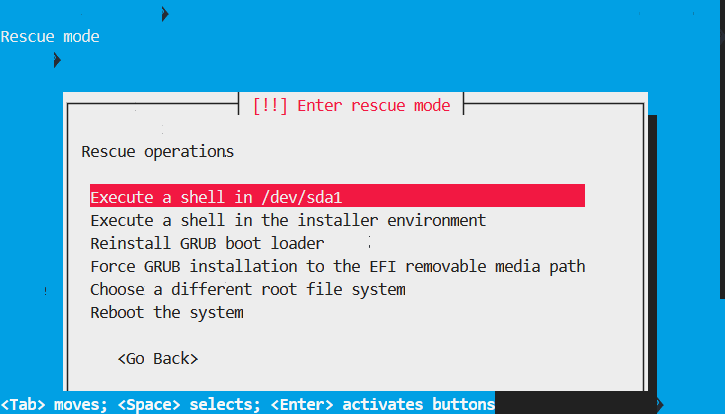
[ Executing a shell]选择[<Continue>]直接回车,
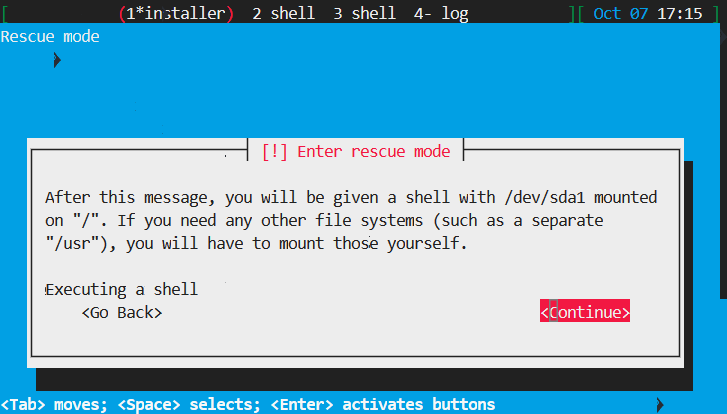
这个时候页面的最底部出现[root@debian:/#],
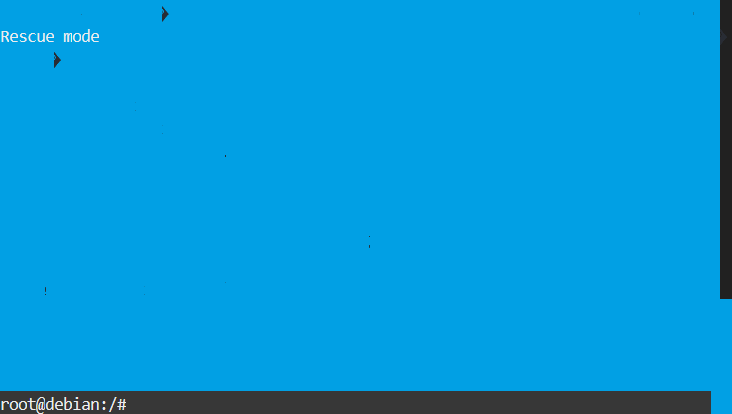
输入passwd,然后输入两次密码
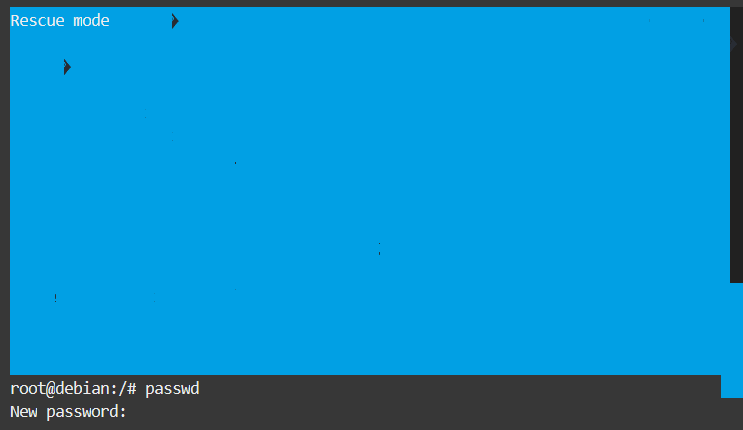
输入exit重启
